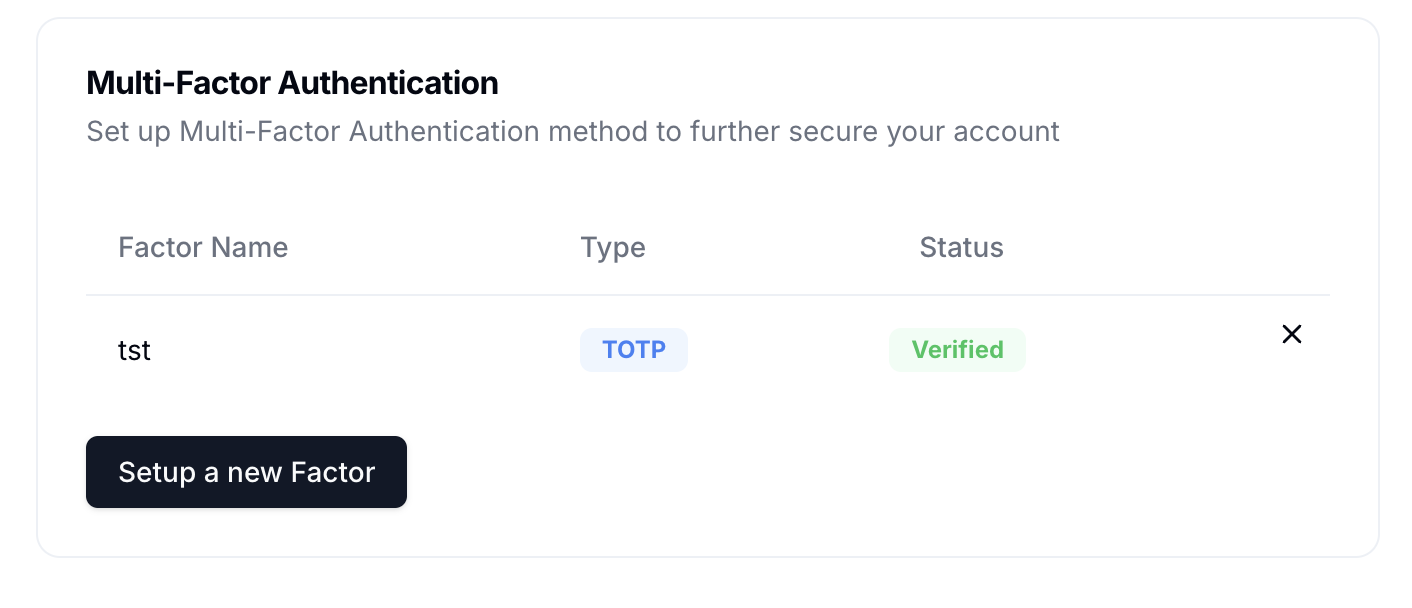
Set up MFA
To enable multi-factor authentication:- Go to the Dashboard
- Select Personal Account → Settings
- In the Multi-factor authentication section, click Set up
- Select your preferred authentication method
- Complete the verification process by following the on-screen instructions
Available authentication methods
Guardion supports several authentication methods to accommodate different security needs:| Method | How it works | Security level |
|---|---|---|
| Authenticator app | Uses a TOTP-compatible app like Google Authenticator or Authy to generate time-based codes | Recommended: Highest security, works without internet connection |
| SMS verification (Coming soon) | Delivers verification codes via text message to your registered phone number | Medium security: Convenient but vulnerable to SIM swapping attacks |
| Email verification (Coming soon) | Sends verification codes to your registered email address | Basic security: Use only when other methods aren’t available |